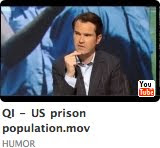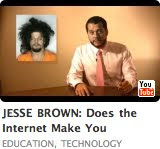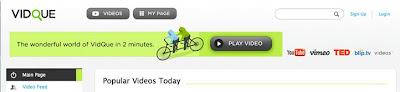Follow this link to my comments on Justin Kraky's blog.
Follow this link to my comments on Justin Kraky's blog.
 Follow this link to my comments on Tamara Collin's blog.
Follow this link to my comments on Tamara Collin's blog.
 Follow this link to my comments on Justin Kraky's blog.
Follow this link to my comments on Justin Kraky's blog.
 Follow this link to my comments on Tamara Collin's blog.
Follow this link to my comments on Tamara Collin's blog.

The Web 2.0 tool I have chosen this week is ShowMeWhatsWrong.com. In fact, I was so pleased with this tool that I decided to do my One Minute Message on it this week as well. My first response to this tool when I accidentally came upon it was: “Wow! This solves a problem!” What more could you ask of a new tool?
The problem: With my new IT classes preparing to start in another month, one of my primary goals has been to launch the Computer Science Club on campus. I intend for one of the primary objectives of the club to be student computer (laptop or desktop) troubleshooting and repair. This not only provides the IT student with good repair bench experience, but it also provides our campus students with some value-added campus activity. In addition to the hardware/software repair experience, I want my IT students to develop good customer service skills and understand some portion of what a Help Desk would do.
ShowMeWhatsWrong.com is the perfect little, simple tool to assist with this project. I can envision the tool being used in the following manner by the IT students:
(1) Campus students will be informed about a web page on the student network where they can sign up for technical support for their personal laptop(s) or workstations.
(2) At the same time, the current class of IT students will determine which IT students, what times and timeframes and in what order they will address the requests. They will determine this at the start of each new class and follow their procedures throughout the course. Their activities on this campus “Help Desk” will be part of their grade.
(3) The IT student addressing the request for assistance will go to ShowMeWhatsWrong.com and generate a URL for their “client”. They will email this URL to the client.
(4) The client student receives the URL along with specific instructions on how to use the link.
(5) The client student follows the link and records the problem they are experiencing from their computer (assuming, of course, they have Internet access). The client student has 5 minutes of recording time to capture the issue. (Note: Students without Internet access may also do this recording from the campus labs and illustrate from a functional machine the problem that IT is to address.)
(6) Once the client student stops the recording, the site automatically processes, uploads and emails the video link to the IT student’s email address.
(7) Upon opening the email, the IT student is required to record (in an online form) the client’s information and the nature of the problem.
(8) The IT student downloads the video to a shared IT folder, logs the start time of the troubleshooting on the Help Desk documentation, and begins the troubleshooting process.
(9) IT students will be allowed to escalate the client ticket and request higher-level support from their classmates, if they are unable to resolve the problem in a timely, 24-hours.
(10) Upon completion of the troubleshooting, the IT student may request the client student bring the laptop in for repairs; or, they may call the client student and walk them through the correction; or, they may create a short video themselves and send it back to the client student for visual instructions. (Note: this part of the exercise is to develop the IT student’s ability to deliver customer service based on the client needs, desires, wants and communication types. Some client students will not want to receive an instructional video or instruction sheet; they will want personal attention.)

From such a simple tool, great academic experience can grow! I can’t wait to implement this activity and see how excited the IT students get about the experience they will receive. Great stuff! Love this tool!

I have decided on Quizlet as the next Web 2.0 tool I would like to implement. After browsing the site, I find it very easy and quite intuitive for using and creating study flashcards. This is definitely a site I will send my students to in preparation for a quiz or exam.
When I did a search through standardized tests and selected the College level, I found a nice, broad collection of already created flashcards for every possible standardized entrance exam you can imagine. I also found a location for “college groups” where my students could join other college students on-line to form study groups. This is really great stuff!
Further browsing revealed that there are even practice cards for driver’s testing! If you are a trivia buff, there are flashcards provided for non-academic purposes, such as quotes and scenes from movies. This would be a great play site for kids or adults who are into trivia activities.
 After exploring the Professional & Trade links, I followed the Computers link to see what I could find that is relevant for my IT students. I followed the Parts of a Computer study link and loved what I discovered! There are several options for study under each of the links: (1) you can familiarize, learn, and test out on the terms and definitions; or, (2) you can play several game options such as Scatter, Voice Scatter, Space Race or Voice Race. The Space Race requires the student to quickly read the definition for a computer component and type it into the provided field in order to “crash” the words before the time is out. How quickly this is done determines how many points the gamer will win. A scoreboard is presented the end of the game and students can engage in competition with other students. I tried this game myself and found it challenging and thought provoking as it caused a rapid recall of the term based on the definition provided. The race to beat the time caused that emotional connection between the term and definition that creates a memory map to the understanding. This is good, mind-mapping engagement.
After exploring the Professional & Trade links, I followed the Computers link to see what I could find that is relevant for my IT students. I followed the Parts of a Computer study link and loved what I discovered! There are several options for study under each of the links: (1) you can familiarize, learn, and test out on the terms and definitions; or, (2) you can play several game options such as Scatter, Voice Scatter, Space Race or Voice Race. The Space Race requires the student to quickly read the definition for a computer component and type it into the provided field in order to “crash” the words before the time is out. How quickly this is done determines how many points the gamer will win. A scoreboard is presented the end of the game and students can engage in competition with other students. I tried this game myself and found it challenging and thought provoking as it caused a rapid recall of the term based on the definition provided. The race to beat the time caused that emotional connection between the term and definition that creates a memory map to the understanding. This is good, mind-mapping engagement.
I will most definitely incorporate this into my IT intro level courses. This is a great study site and I can see the benefit for the students in an academic as well as engagement manner. I can also create specific flashcard sets for my students. This will be very good for particularly difficult terms and definitions to remember. There is a site blog that is very active and provides ties into Twitter and Facebook. The most recent announcement on the blog indicates that image uploads will be coming soon to the site. This will definitely increase the usability and viability of the site content. A great Web 2.0 tool.
Quizlet image courtesy of www.quizlet.com

The Flickr lesson I found is for ages 8 – 15 and is called Five Card Flickr Story (Interface, 2009). This lesson would be good for literature (story-telling), writing, spelling, grammar, communication, sequencing, evaluation and critical thinking exercises.

How does this work: Go to http://web.nmc.org/5cardstory/. The site “deals” five random photos from Flickr. You choose one. The site deals another five and you choose again. This is repeated five times, so you end up with a final set of five images.
Before starting the activity, you would discuss with students the possibilities of pictures telling a story: how to interpret a picture, how action can be determined and, the story behind the image. Show several images, one at a time, and ask them to define the story behind each; then, ask them to link the stories behind each picture.
During the discussion, tell them they are going to be doing a writing exercise where they examine five photos and write a story that links the five photos.
You can both prepare five images per student and perhaps display them on the white board for choice selection ahead of time; or, you can have the students select the five photos per student with you directly from Flickr while projecting on the white board. You may select the same five images for the whole class, if the timing is more advantageous or the activity results more to your preference.

Once the five images are selected, you can discuss what can be written about them and provide parameters for the activity. For example: you could have students write the story based on them; or, about something happing at the school; or, let them come up with their own ideas.
You could also ask them to write about the images in a particular order; or, swap the order around. For a little more complication and provocation of critical thinking skills, you could even allow them to “trade” one card to another student. This would force them to think ahead on their story line to make certain they are trading for something more relevant to their story and not inadvertently detracting from their story.
Once the stories are done, discuss them and compare the results. Talk about how people interpret messages and whether they are the same or different. Discuss the “whys” of communication. At this point, you may even ask the students if they would like to publish their stories on the web, through YouTube or Facebook or some other web 2.0 medium.
Follow-up exercises: (1) use sets of five images as chapters and combine them to create longer stories; (2) select from alternative sources for images such as magazines, class albums, or have the class take digital photos of their own.
(2009). Lesson Plan 42: Five Card Flickr Story. Interface Magazine Online, 19(4). Retrieved February 12, 2009, from http://interfacemagazine.co.nz/downloads/INTERFACE% 20Lesson %20Plan%2042%20-%20Five%20Card %20Flickr% 20Story.pdf
*******************************************************************
 Flickr Lesson Plan for Marketing:
Flickr Lesson Plan for Marketing: My idea for using Flickr for class would be to use the same Five Card Flickr activity, but adapt it to my Introduction to Marketing class.
Marketing is all about the message and human interpretation of words, colors, symbols, shapes, etc. Marketing messages provoke human action or interaction and therefore, the marketing images must cause intuitive action or re-action in response to the visual interpretations. For this reason, this is a great exercise and I am so glad to have been forced to seek it out!
Since marketing students are involved with and required to understand and do storyboarding for message development, this is the perfect opportunity to take students through deconstructing messages.
My adaption of the exercise would follow:
1) When we reach the lectures on messages, encoding and decoding, and the process of communication, I would explain the Five Card Flickr functionality of the web site.
2) We would select the five images per student group together, while projecting onto the white board.
3) We would discuss the process of determining the who, what, where, when, how and why (marketing objectives) of what their message is to convey.
4) We would discuss how to determine the product(s) their message will market.
5) We would walk through the process of deconstructing each image in order to identify the encoding/decoding that is occurring through the images.
6) Students would then choose a visual media to convey their message. They could chose from: iMovie, Garageband, Screenflow, PowerPoint, Keynote, live video, etc. The original images would have to be present in the story production.
7) Students would be given two hours of class time to work on the project together and then assigned to complete their group work as homework. The presentation would be due for an upcoming class period.
This activity would not only force the students to deconstruct images as messages; understand the process of human encoding and decoding; but, also, how to take those original images (stories) and re-create them into a new story or message. This is the process of marketing.
All images courtesy of http://images.google.com/images?hl=en&source=hp&q=free+images &gbv=2&aq=f&oq=&aqi=g10